We're constantly releasing updates to Eventree to either add new features we think you'll find useful or to improve the features which are already there.
This month we've already released 3 new features which we believe will significantly improve your experience with Eventree.
- Automatically allocate tickets
In an ideal world every ticket issued using Eventree would have the correct name on it. However, we recognise that sometimes you have to do whatever it takes to get tickets sent out even if you don't know the name of everyone coming to your event.
We've seen lots of instances where event organisers have needed to put their own names on tickets in order to send them out to people. It often happens with bigger / higher profile performers who don't have time to engage with the system, or with contractors who don't know who they're bringing to the event until the day before.
Rather than forcing you to work around Eventree by copying and pasting the same details onto lots of tickets you can now do this:
Click the drop down next to a group and select 'Auto-allocate tickets':
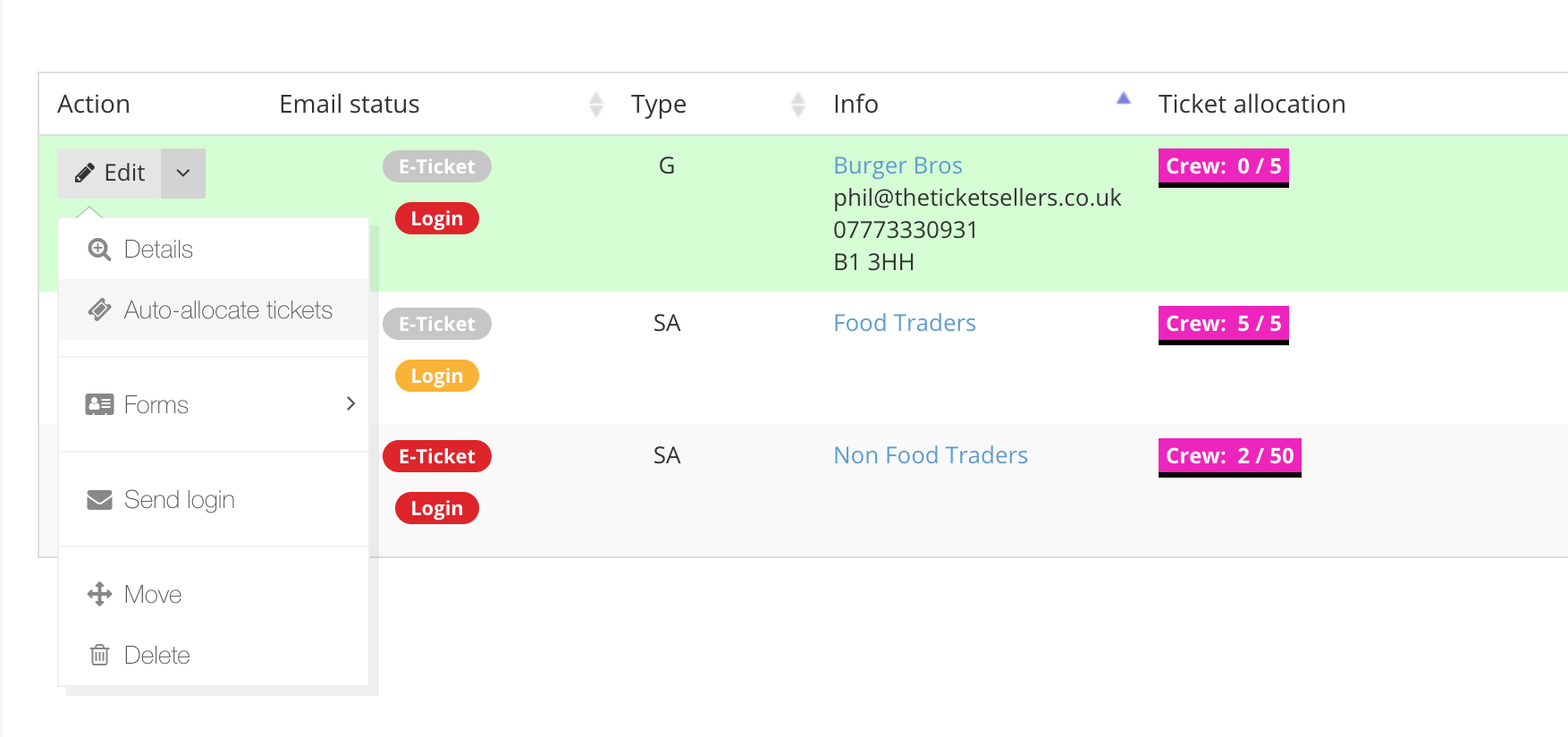
Eventree tells you it's going to allocate all unallocated tickets within the group:
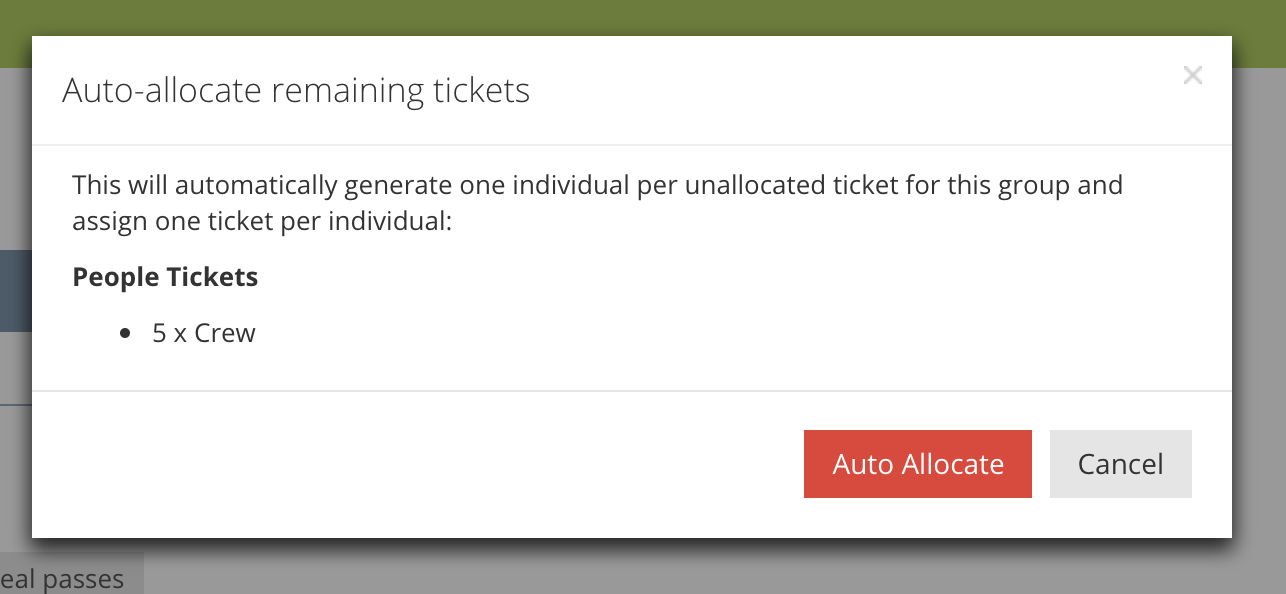
When it finishes the group now has names for every ticket:
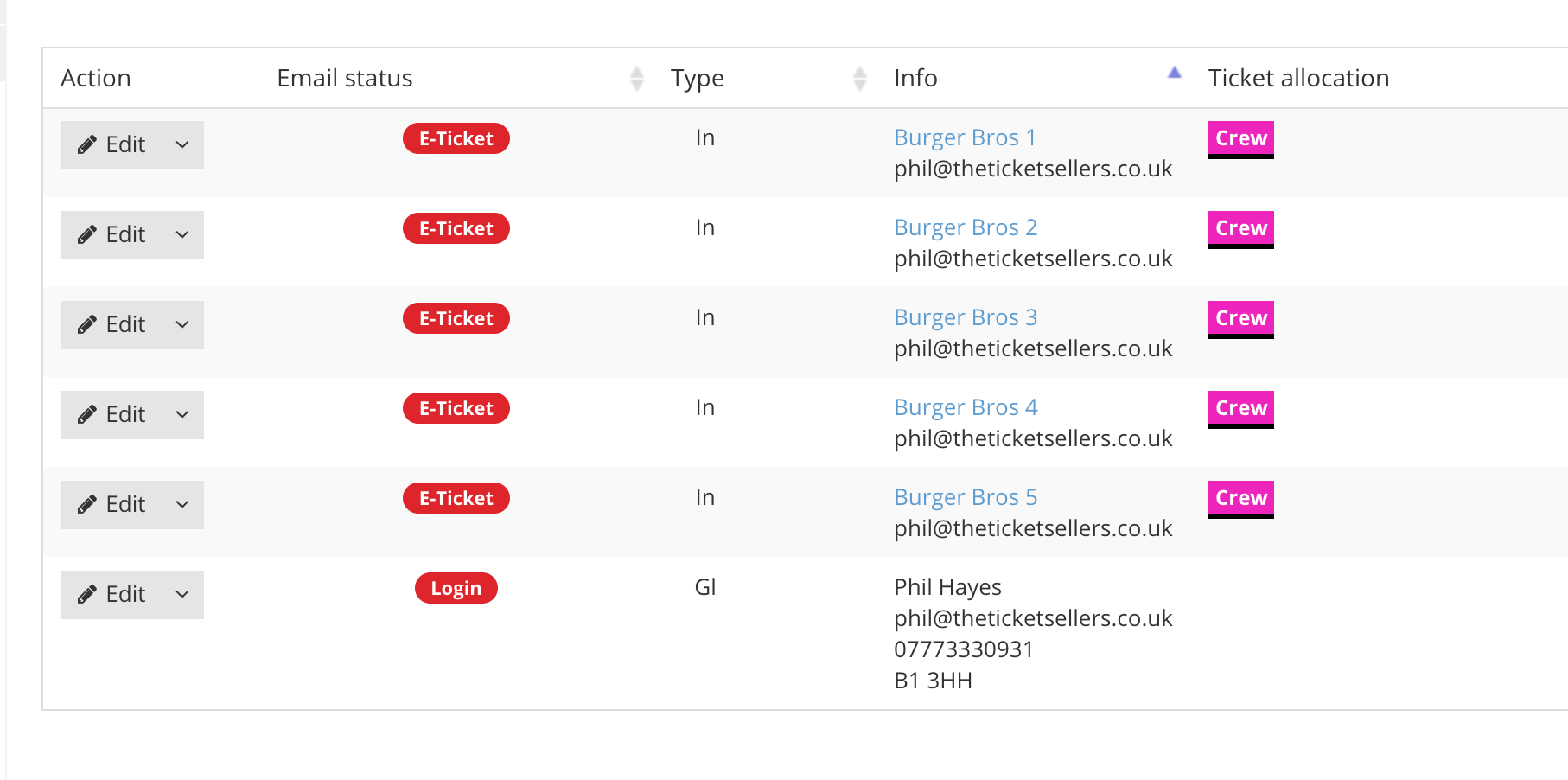
But there's more! Ever had that situation where your main contact (known as the 'group leader' in Eventree) wants you to send them all the tickets so they can give them to their team? Now you can do this:
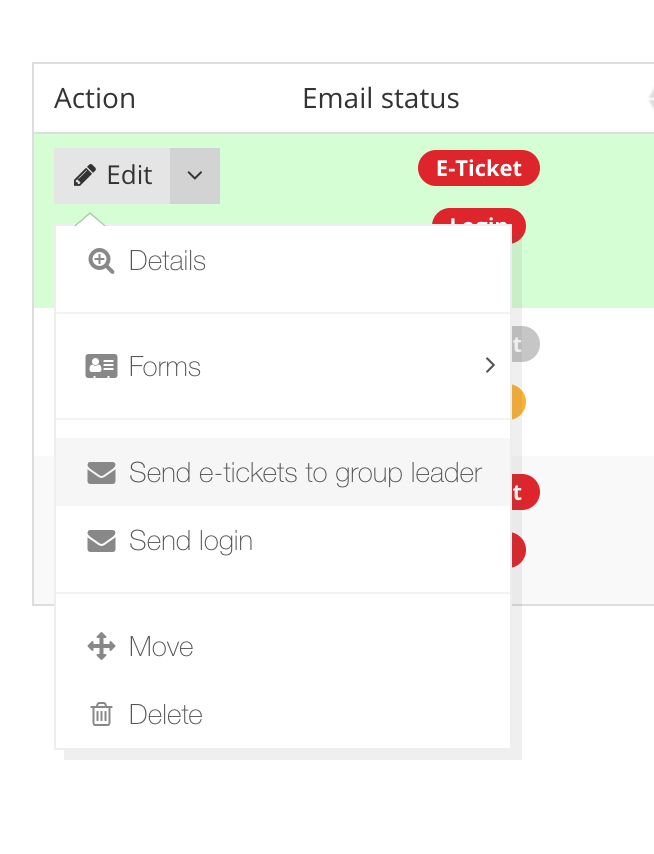
And the tickets arrive in the Group Leader's email looking like this:
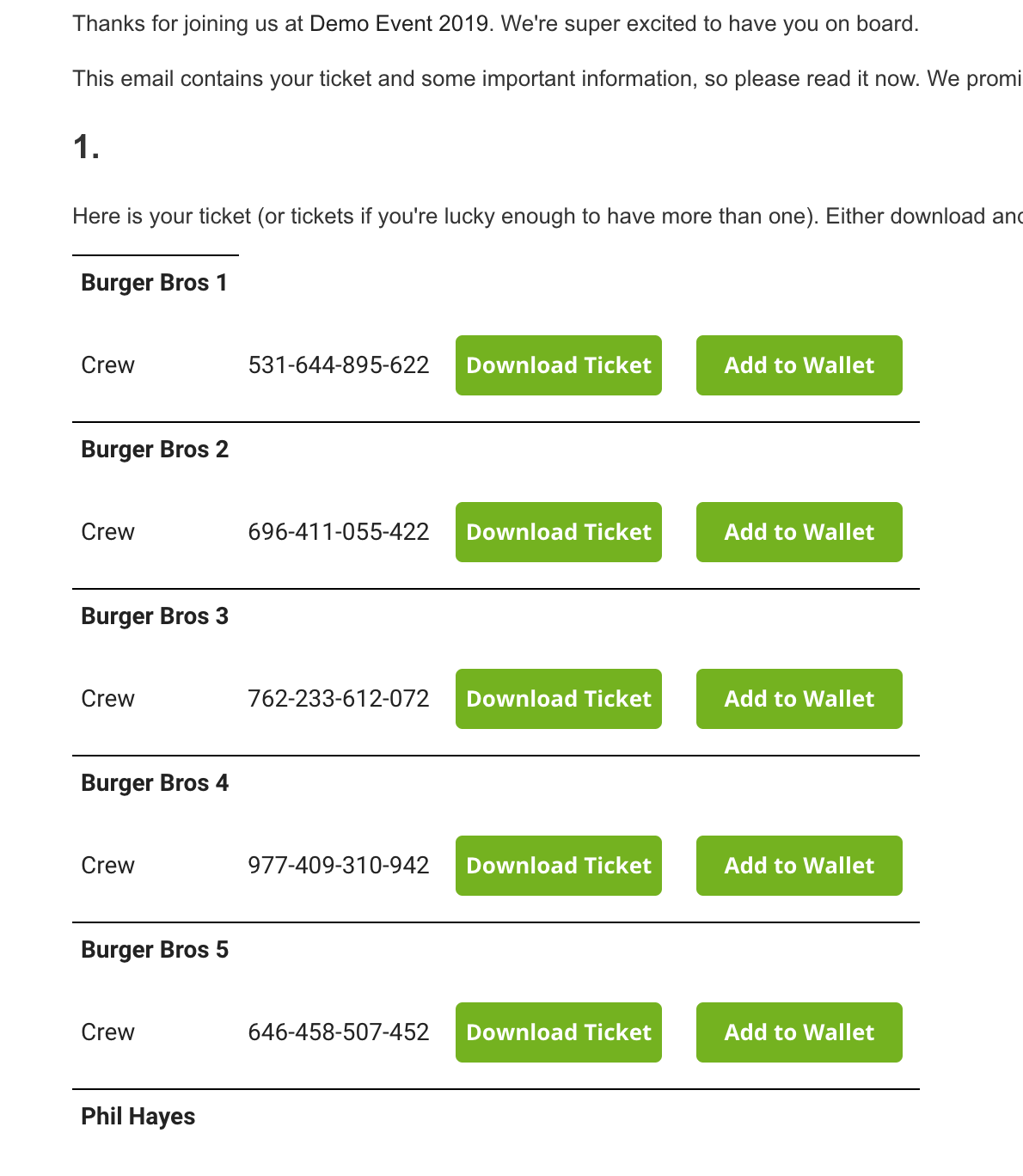
- It's easier to manage forms
Giving different areas of your event access to different forms wasn't the easiest thing to do in Eventree. Each area had to be given permission to view the form(s) individually which led to a lot of clicking if you had a form you wanted every area of your event to view.
We've reworked the permissions for viewing forms so you now have these options to choose from:
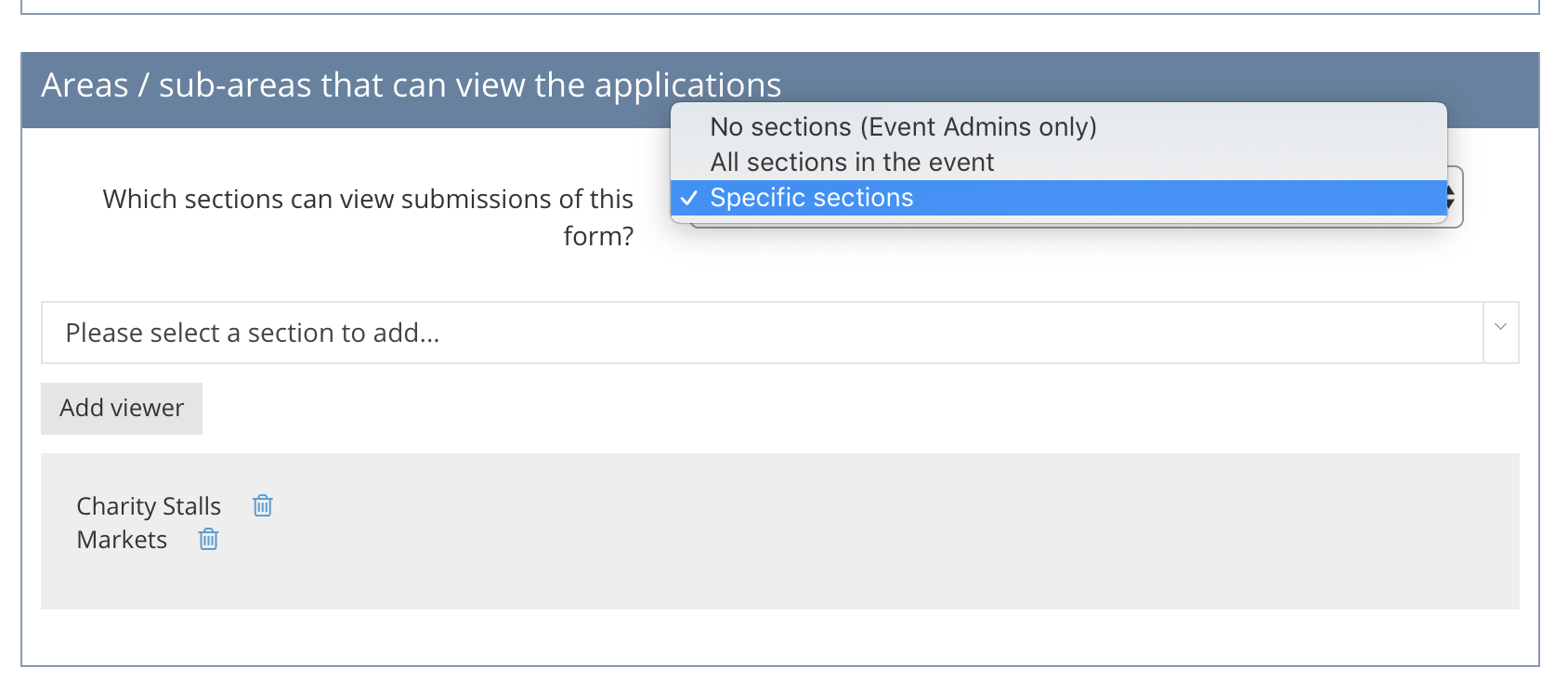
These settings work as follows:
-
No sections - only Event Admins can view these forms (i.e. people who can access the entire event)
-
All sections in the event - select this option if you want the entire event to be able to access and use this form
-
Specific sections - add areas and sub-areas individually to give them permission to view the form (this is exactly how it used to work)
We've migrated your existing settings over so you don't need to change anything if you want to carry on using forms the way you used to. However, if you've ever found yourself creating copies of forms so you can give access to loads of different areas then you might want to look at using the 'All sections in the event' setting.
- You probably know that you can send a form to anyone you've added to Eventree, and when they submit the form it will be linked to their profile:
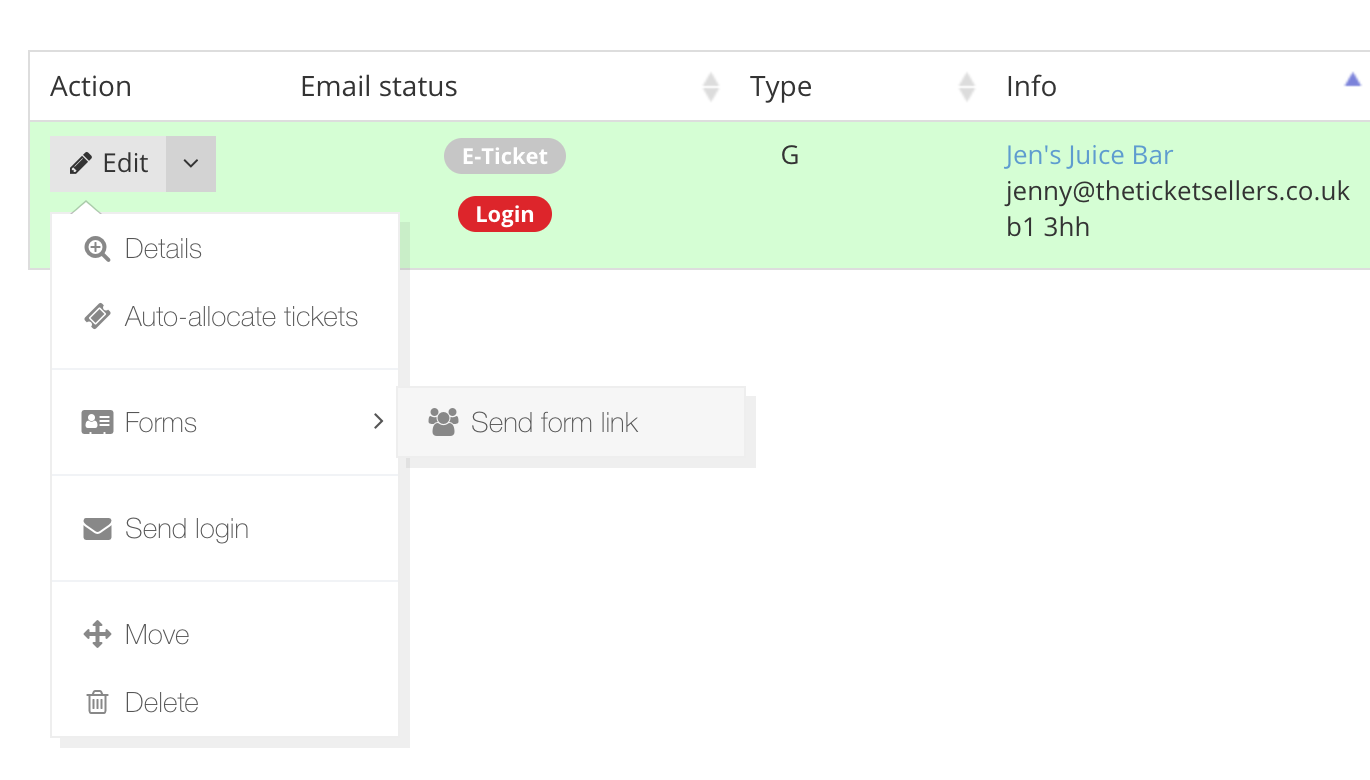
We noticed that people would sometimes share these forms, thinking that each person who submitted it would get their own profile. It doesn't quite work like that, so we've made it clearer when anyone accesses the form:
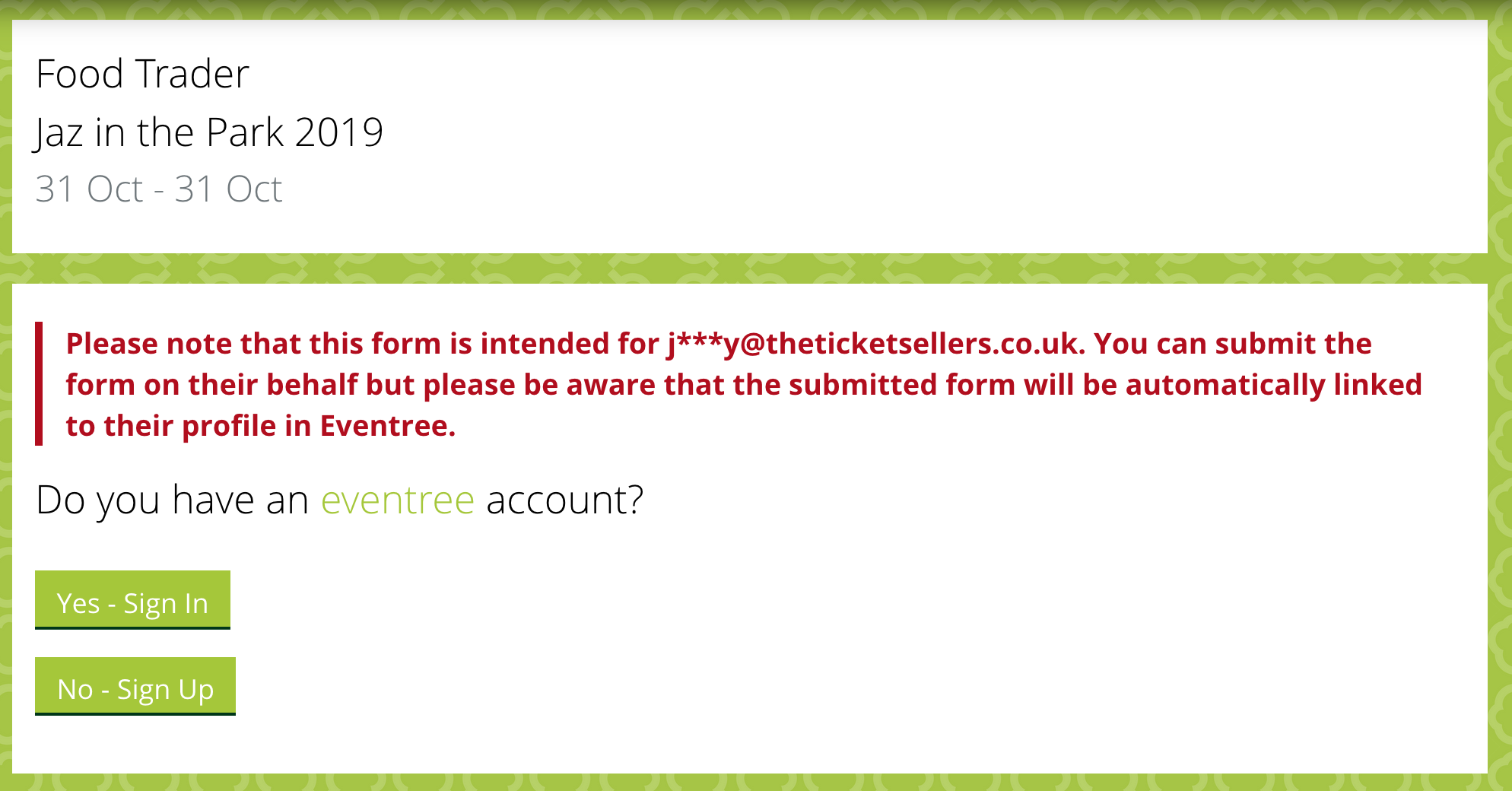
This should stop hopeful people submitting someone else's form thinking it's a shortcut to a ticket at your event!
Please feel free to contact our support team directly using Intercom, or your account manager to find out how these and other Eventree features can support your event.
